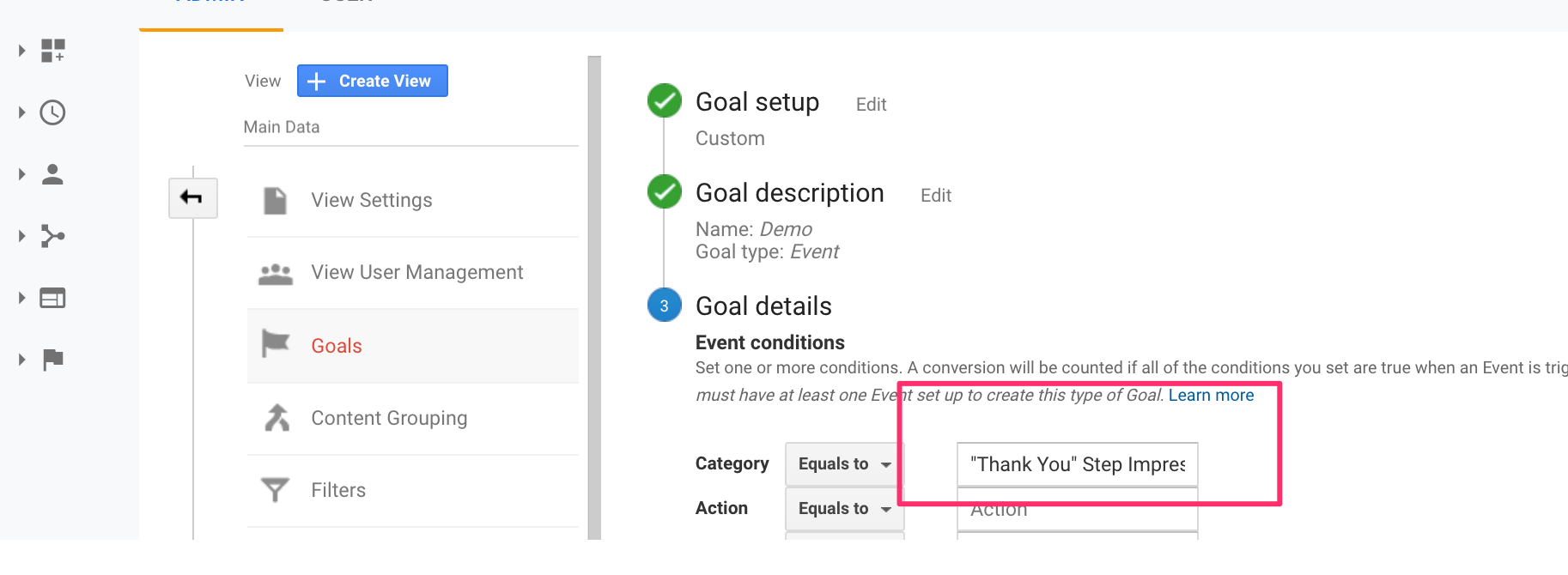Google Analytics Setup
Form Conversion Tracking (Google Analytics)
In addition to the analytics that LeadForms provides out of the box, you can also integrate your LeadForm with Google Analytics. This is useful if you'd like to measure conversions from difference sources and mediums inside of Google Analytics.
Update: Please watch this video to see how to connect your LeadForm with Google Analytics and setup your conversion goal:
Sections
1. Add Your Google Analytics Track ID To Your Form
2. Create a custom goal inside of Google Analytics
Add Your Google Analytics Track ID To Your Form
Step 1:Grab your Google Analytics tracking ID from inside of your analytics account.
The tracking ID is a string like UA-000000-2.
The Tracking id is on the Property Settings page, first thing shown in the Basic Settings section at the top of the Page and on the Tracking Info > tracking code page.
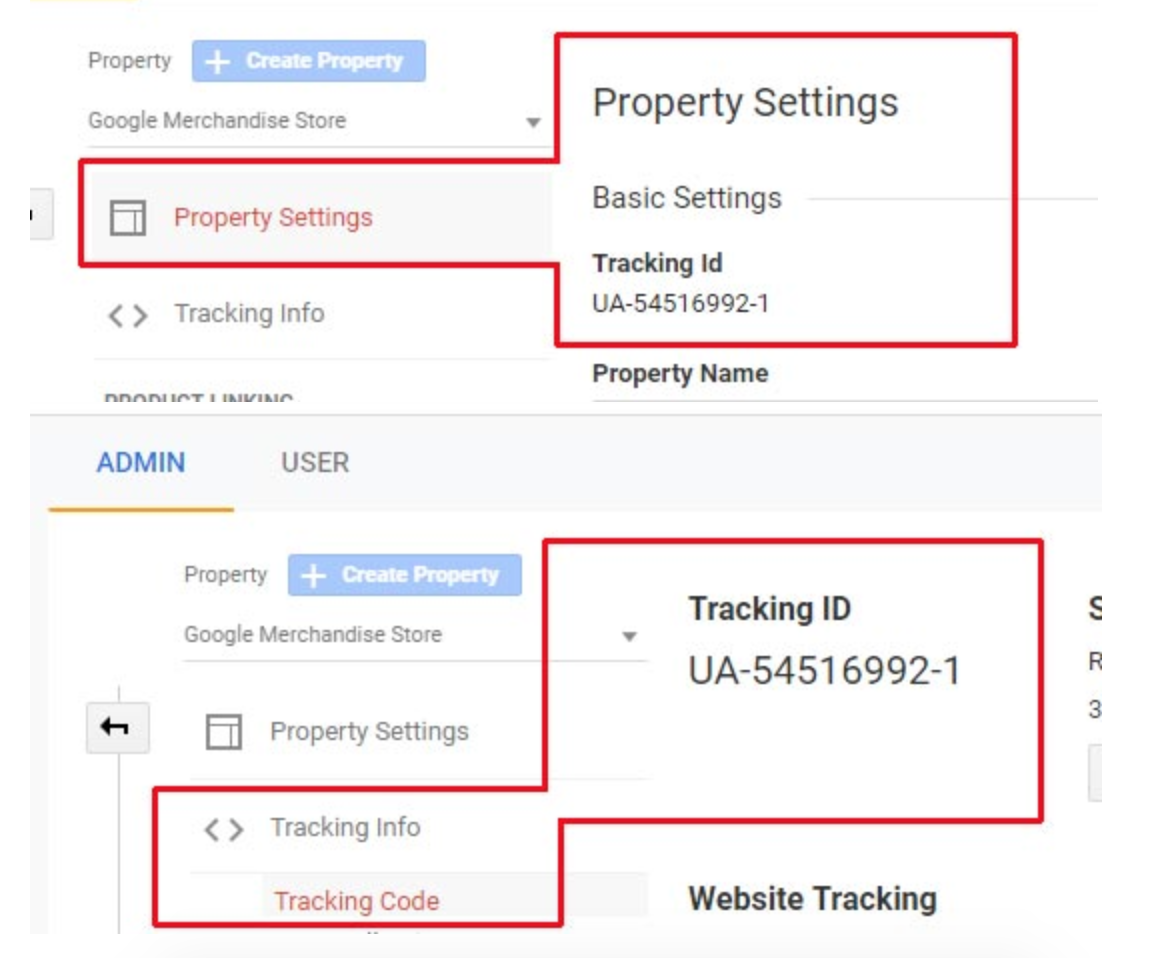
Step 2: Add the Google Analytics Tracking ID to your form
-
Go to your Form Settings Page
-
Scroll all of the way down to the bottom to the screen to the Google Analytics Section
-
Paste your Tracking ID into the field labeled "Google Analytics tracking ID" (include the UA- in the beginning) then click Save.
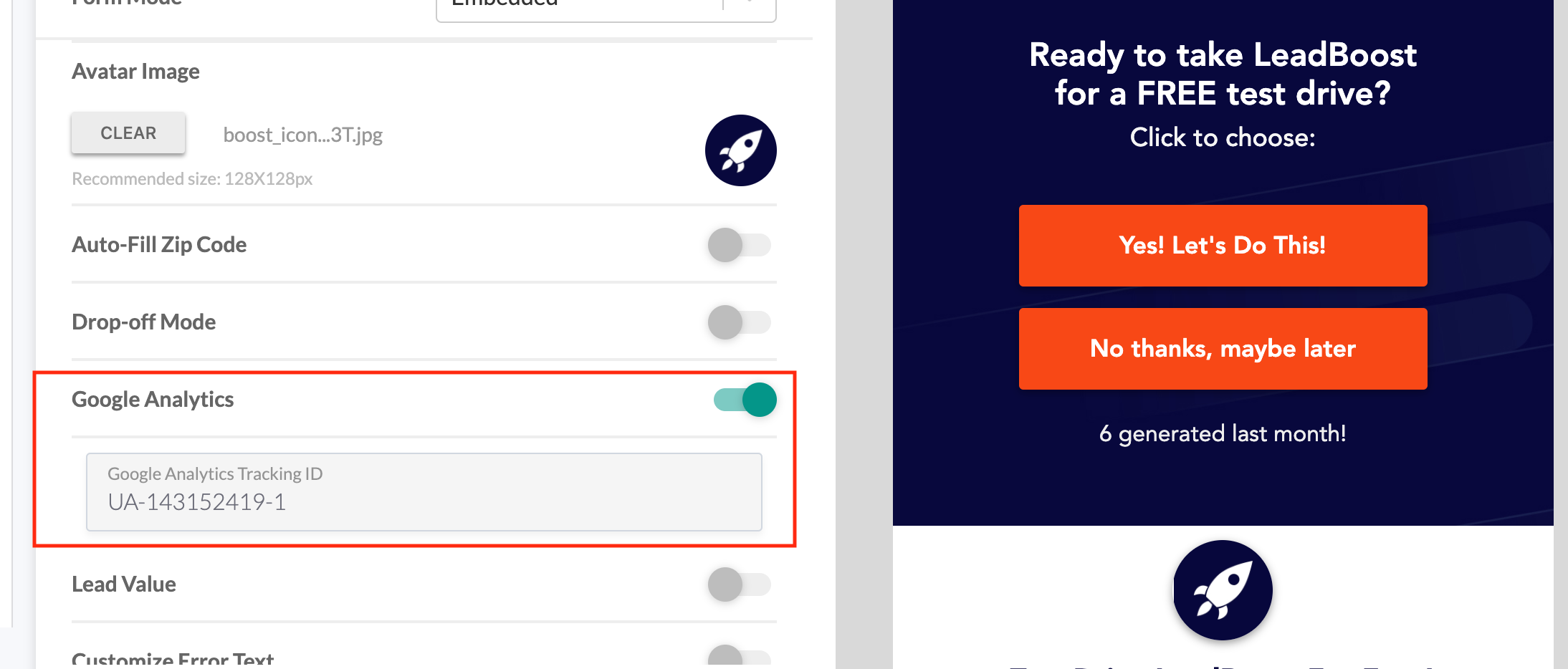
Congrats! Google Analytics is now setup.
Add Your Google Analytics Track ID To Form
Now that Google Analytics is working with your LeadForm, the next step is to create a custom goal inside of your Google Analytics account.
Go to Google Analytics and follow these steps:
1. Go to "Admin" inside of Google Analytics
2. In the 3rd column click - Goals
3. Create a new Goal
4. Choose Custom
5. Name your goal
6. For "Type" Choose "Event"
7. In Goal Details set the Category to Equal "Thank You" Step Impression